Register on Binance by Email
Please refer to the following GIF to get a better idea about how to register on Binance.
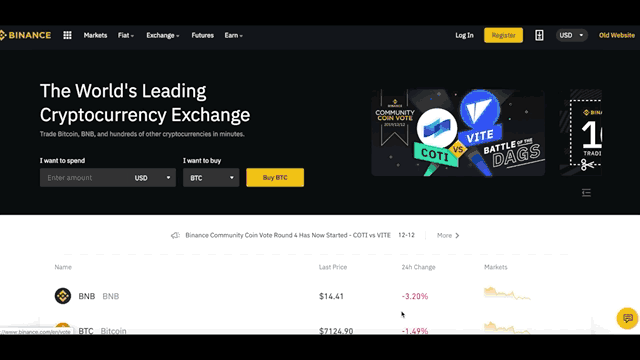
1. Please visit Binance’s official website https://www.binance.com and click the Register button on the top right-hand side.
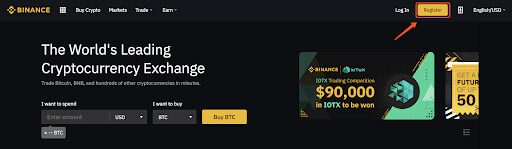
2. On the registration page, please follow the on-screen instructions and insert the email address and password that you’ll use for your account. After reading the TOU carefully, click on [Create account].
Note:
- The password must be a combination of numbers and letters which contain at least 8 characters, one UPPER CASE letter, and one number.
- If you’ve been referred to register on Binance by a friend, make sure to fill in the right Referral ID (optional).
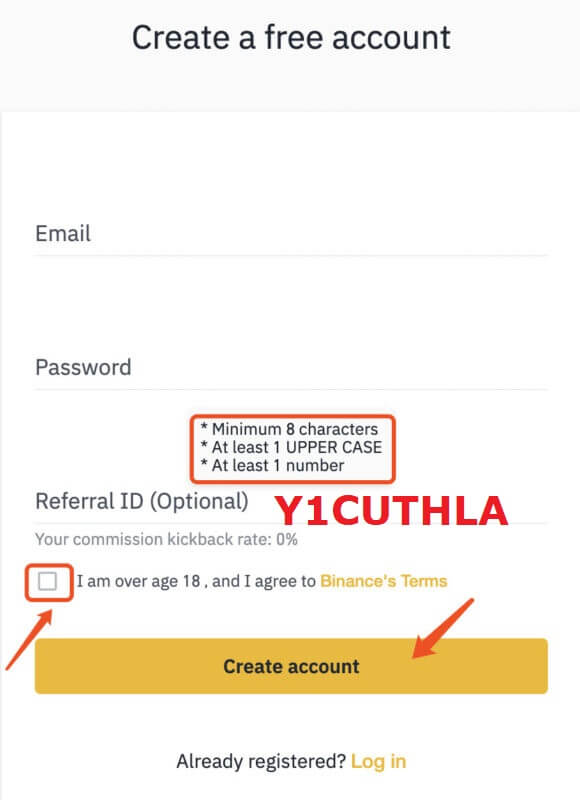
3. After clicking [register], please choose the option according to your circumstance.
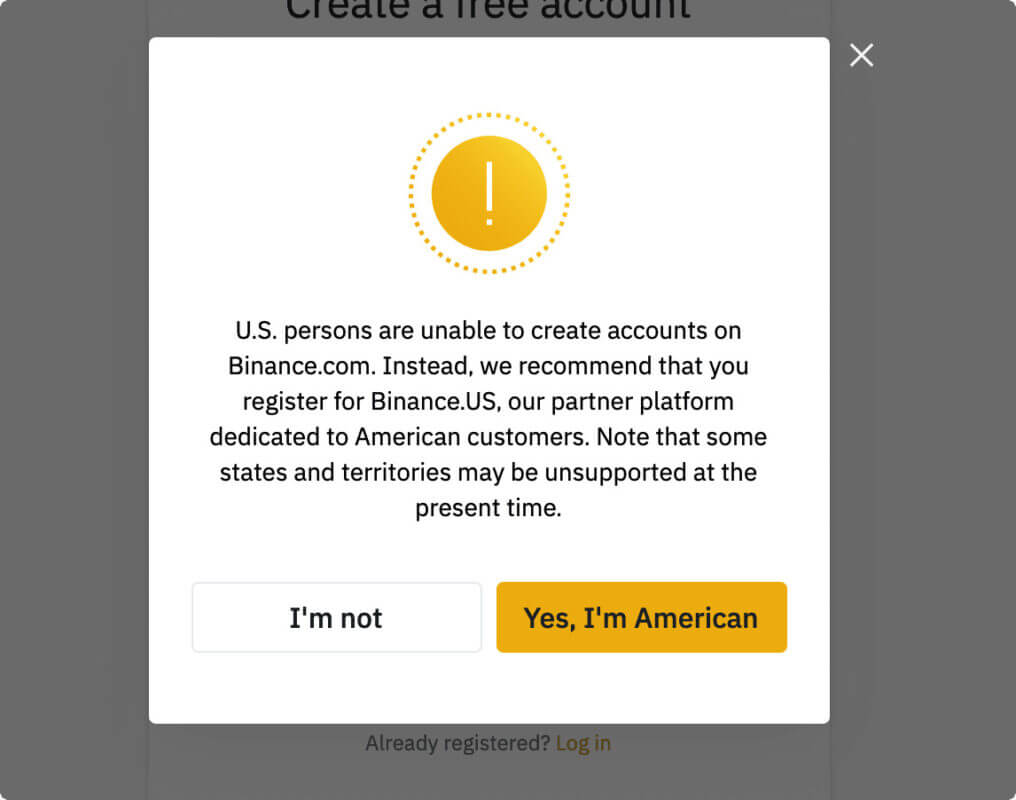
4. After clicking, the system will send a verification code to your email that will be valid for 30 minutes. Please login to your email box to check and enter the verification code in time.
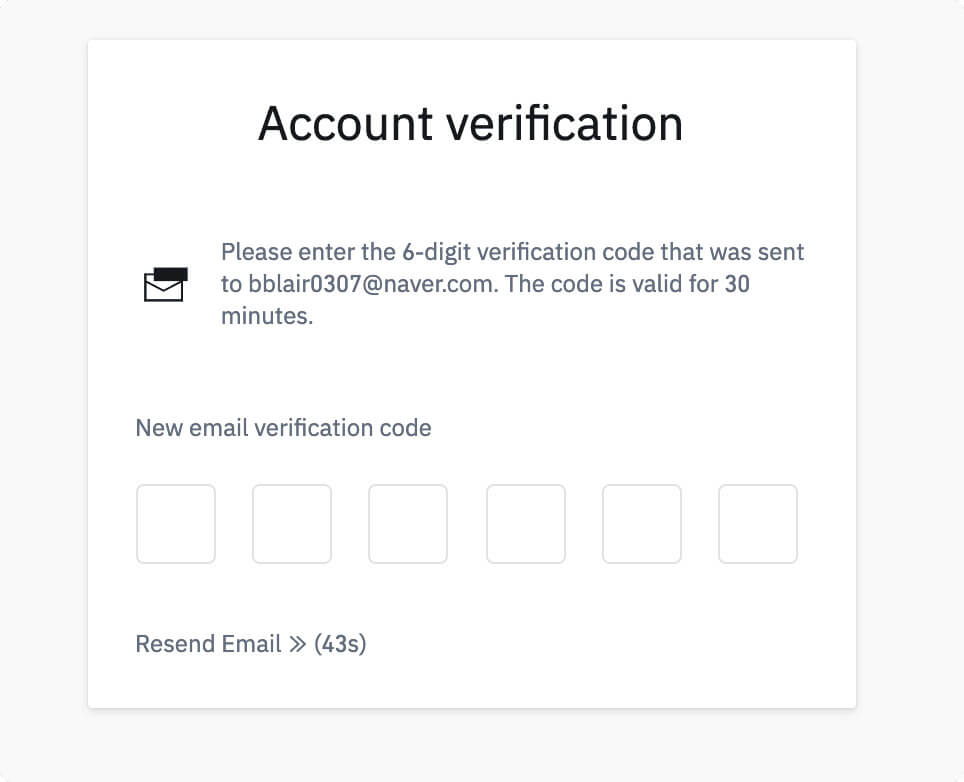
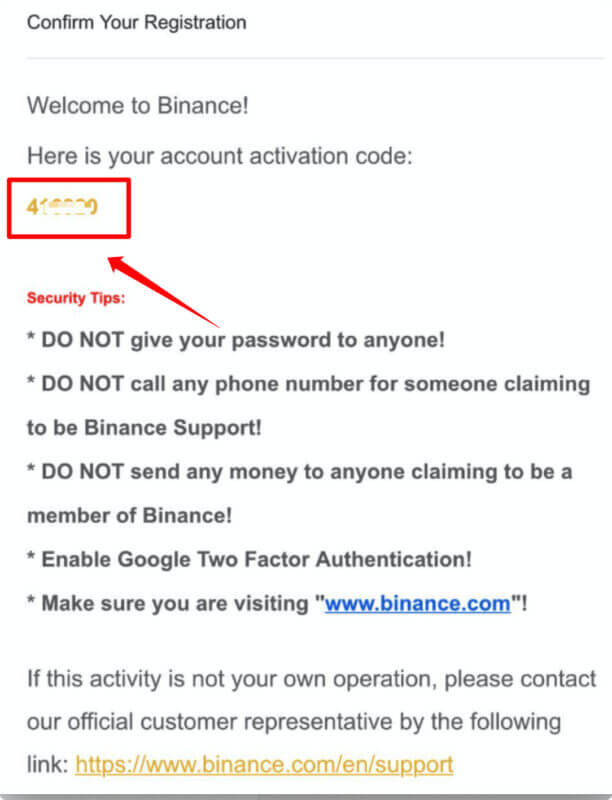
5. After entering the verification code, the following page will appear to show that you have successfully registered.
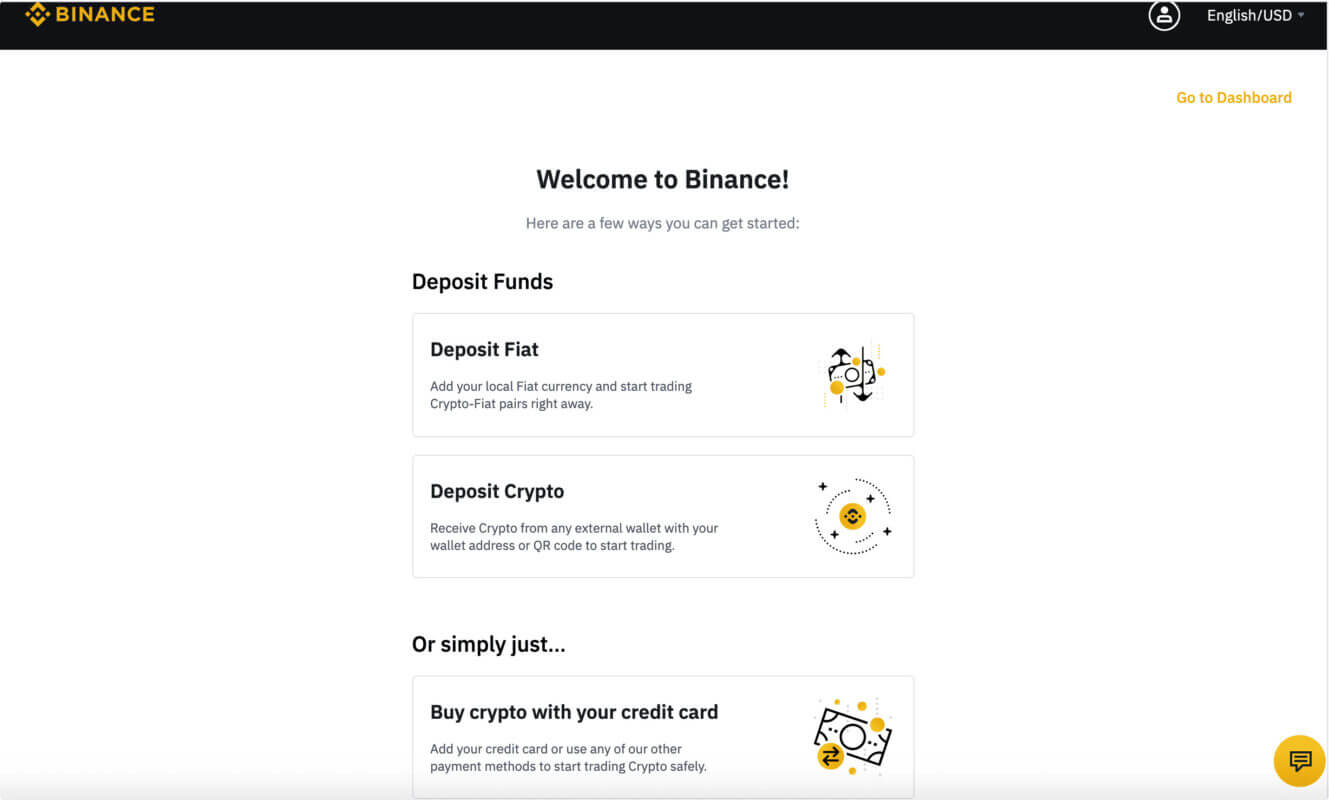
Note:
For your own account security, make sure to enable two-factor authentication (2FA) after your first login. Both Google 2FA and SMS 2FA are available.
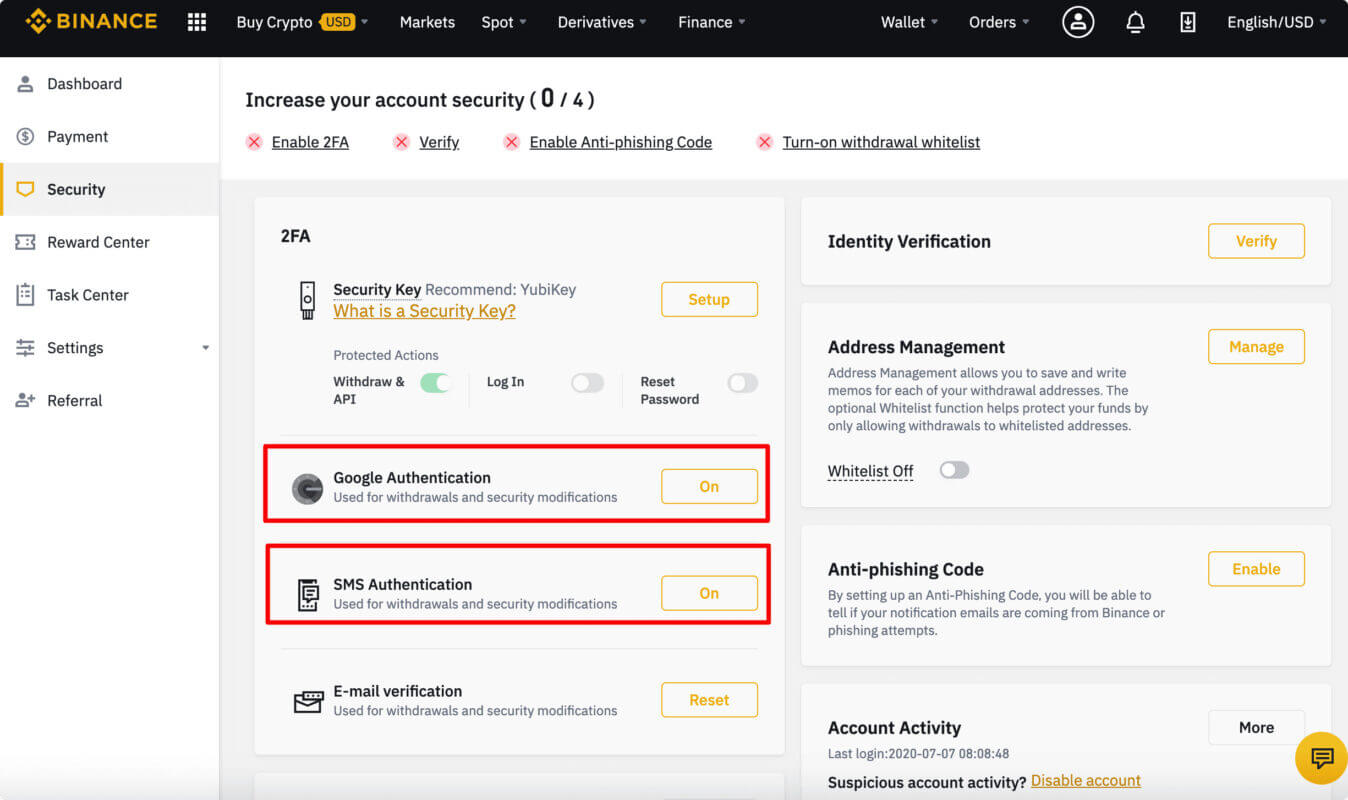
Register on Binance App
1. Open the https://www.binance.com/en/download/ to get the Binance App and click on [Login/Register] at the top left-hand corner.
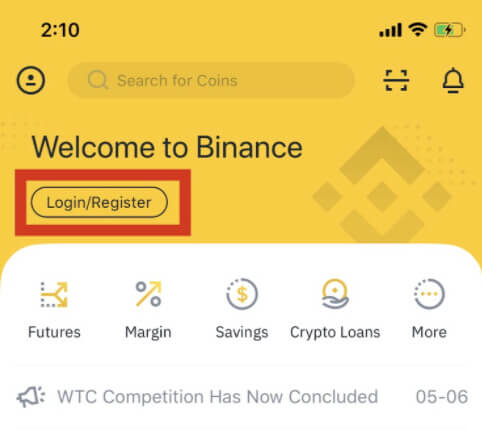
2. Follow the instructions and insert the email address and password you’ll use for your account. After carefully reading the Terms of Use (TOU), click on [Register].
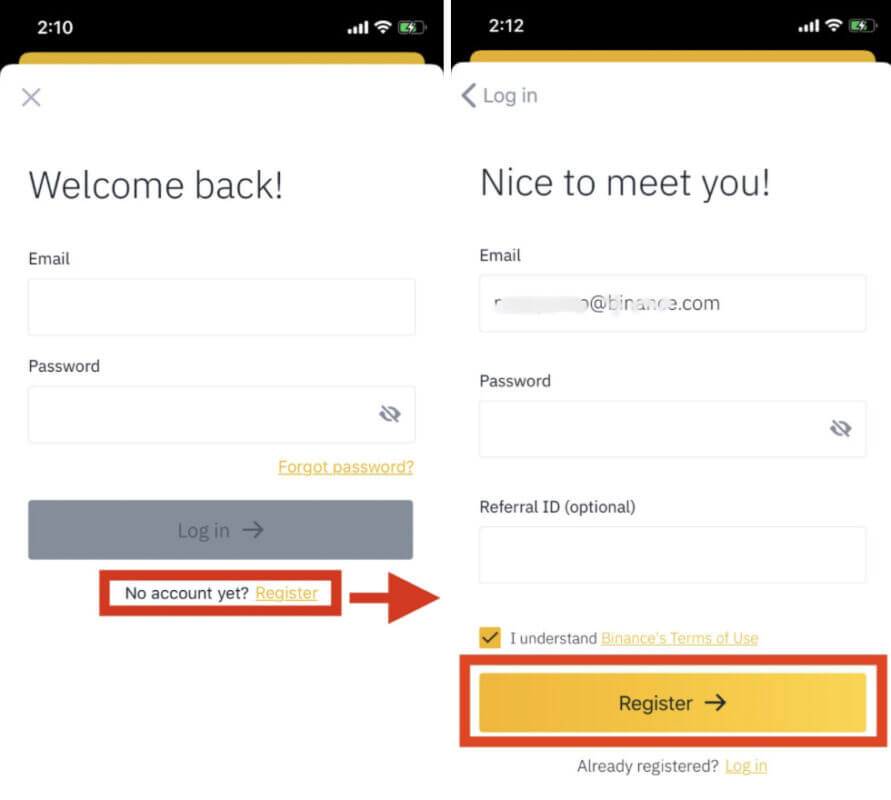
Note:
- Your password must contain at least 8 characters, including one uppercase letter and one number.
- If you’ve been referred to register on Binance by a friend, make sure to fill in the Referral ID (optional).
3. After clicking on [Register], you’ll see a sliding jigsaw verification puzzle. Please drag the slider to complete it.
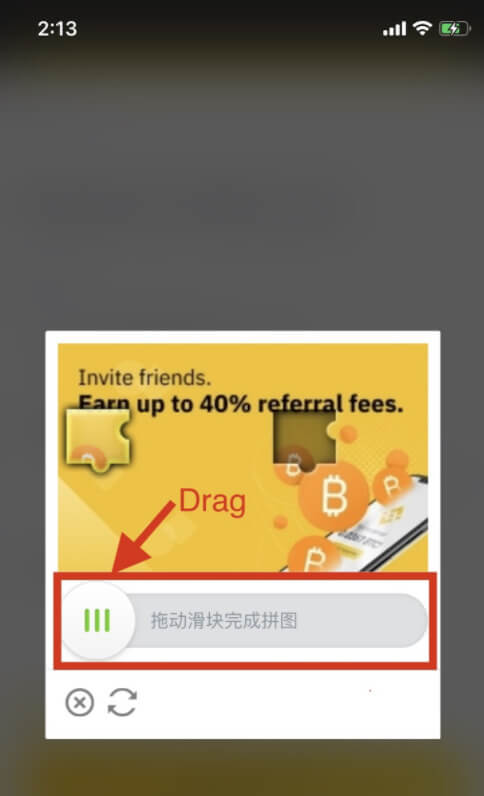
4. Once you have completed the jigsaw, we’ll send a confirmation email to the address you’ve specified. Please check your inbox to confirm your registration within 10 minutes.
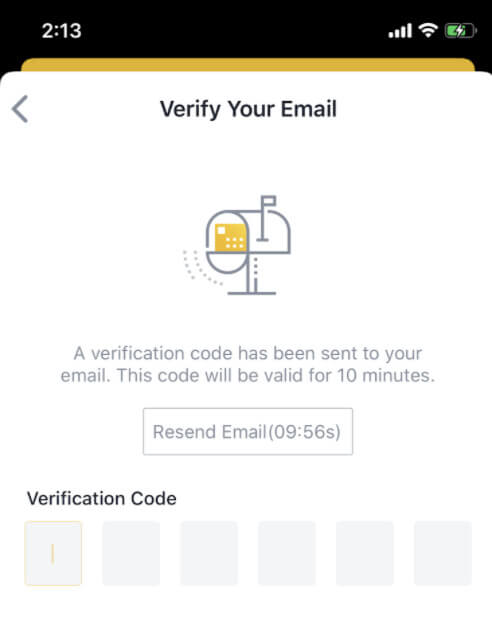
Note:
For your own account security, we highly recommend you to enable two-factor authentication (2FA) after your first login. Both Google 2FA and SMS 2FA are available.
*Before starting P2P trading, you may need to complete KYC and 2FA authentication.
Complete Identity Verification
Binance cryptocurrency exchange was launched in 2017 and has gained more than 3 000 000 users in a relatively short period of time. Just in 6 months it became the largest exchange in the world with a turnover of 3.8 billion dollars.

Main reasons for such an impressive growth were excellent conditions for cryptocurrency trading, regular addition of new pairs and more than adequate technical support. We consider Binance.com to be the best crypto-exchange, so we are always recommending it.
More or less experienced Internet users would not have any difficulties with registration on Binance , but beginners may have some problems or misunderstandings. That’s why we have made this comprehensive instructions on how to create and verify account on Binance.com for a quick start with the popular crypto-exchange.
Visit the https://www.binance.com/ website and Login to your account, then click [User Center]-[Identification].

In the Identity Verification area, click [Verify].
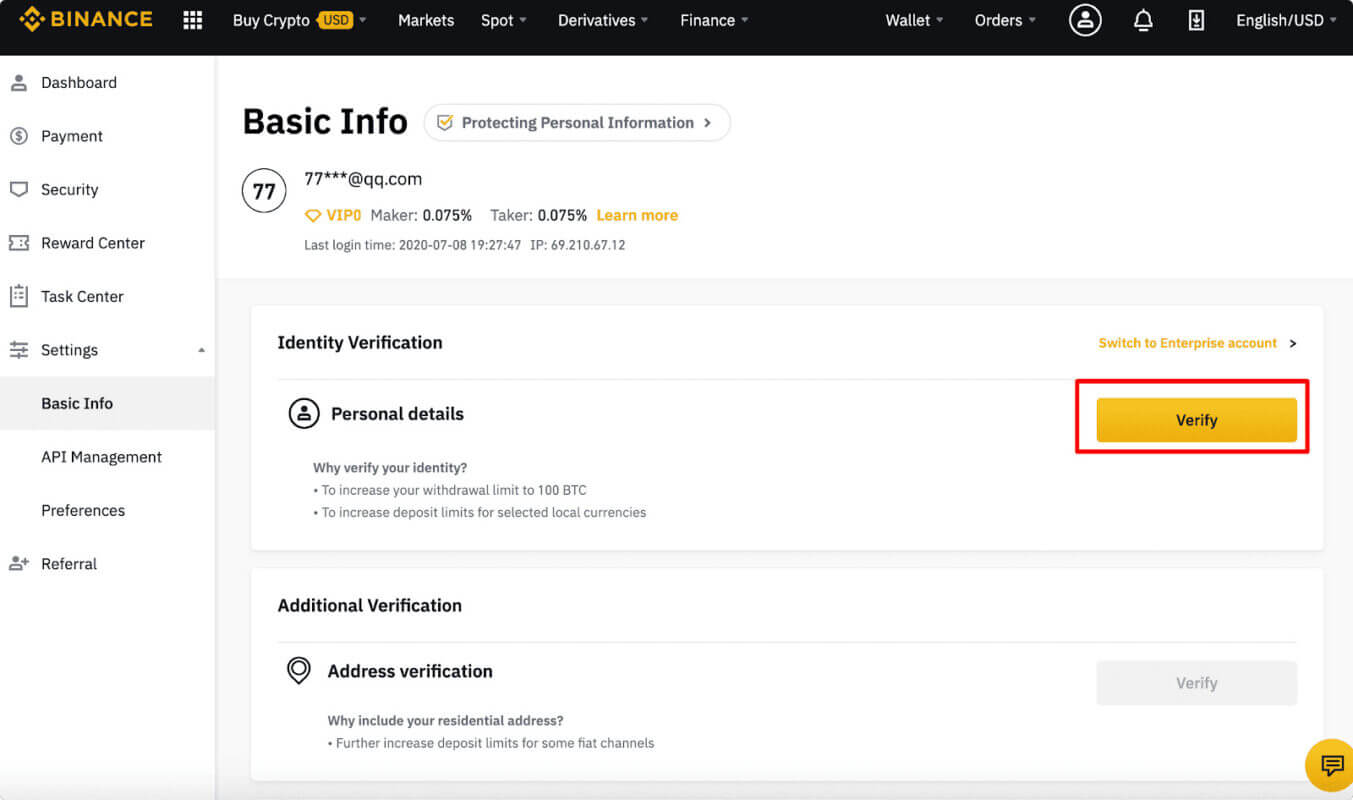
After choosing the nationality, click [Start].
*Please ensure that all the information entered is consistent with your ID documents. You won’t be able to change it once confirmed.
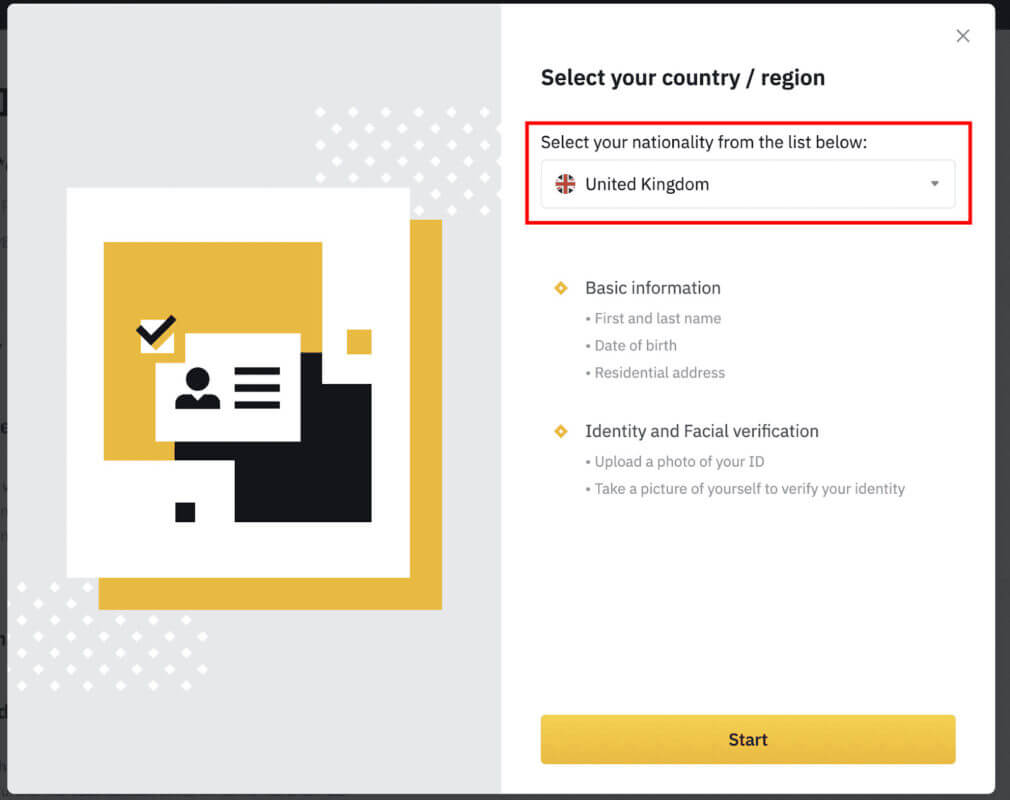
Next, enter your personal information, then click [Continue].
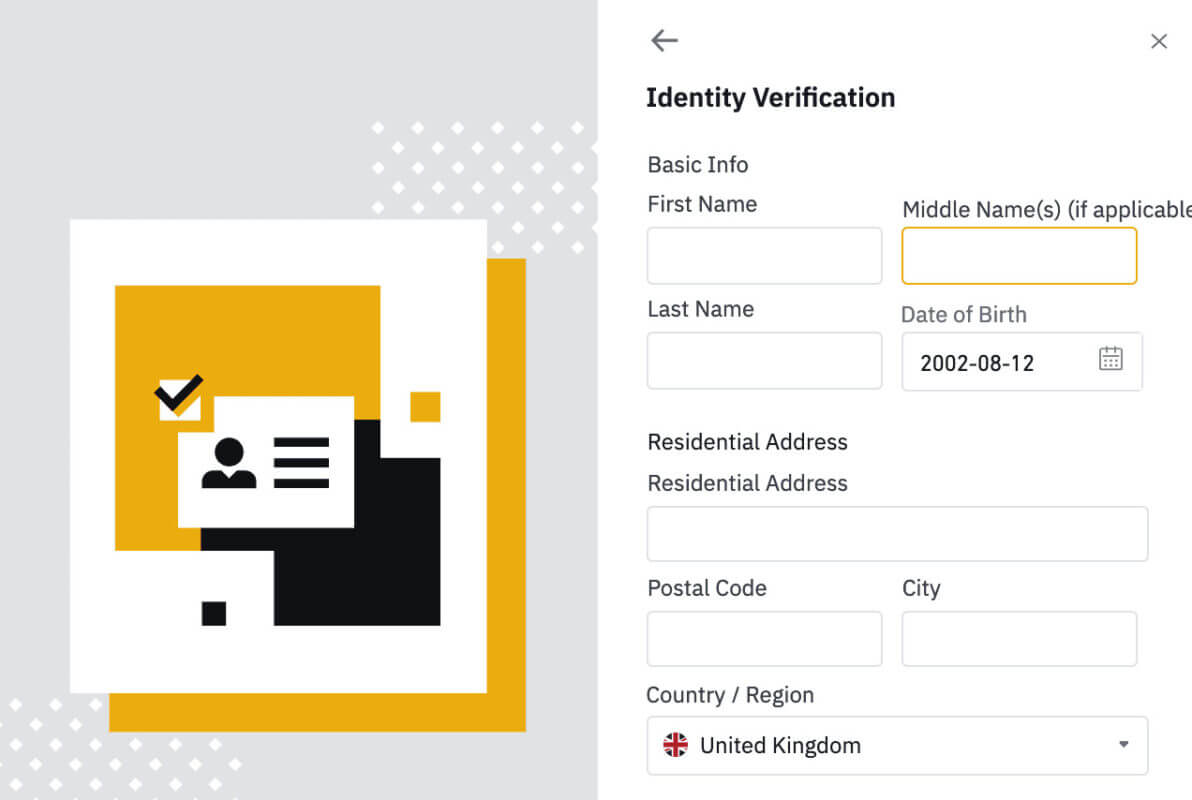
After finishing the Basic Verification, click [Go to Advanced Verification] to continue.
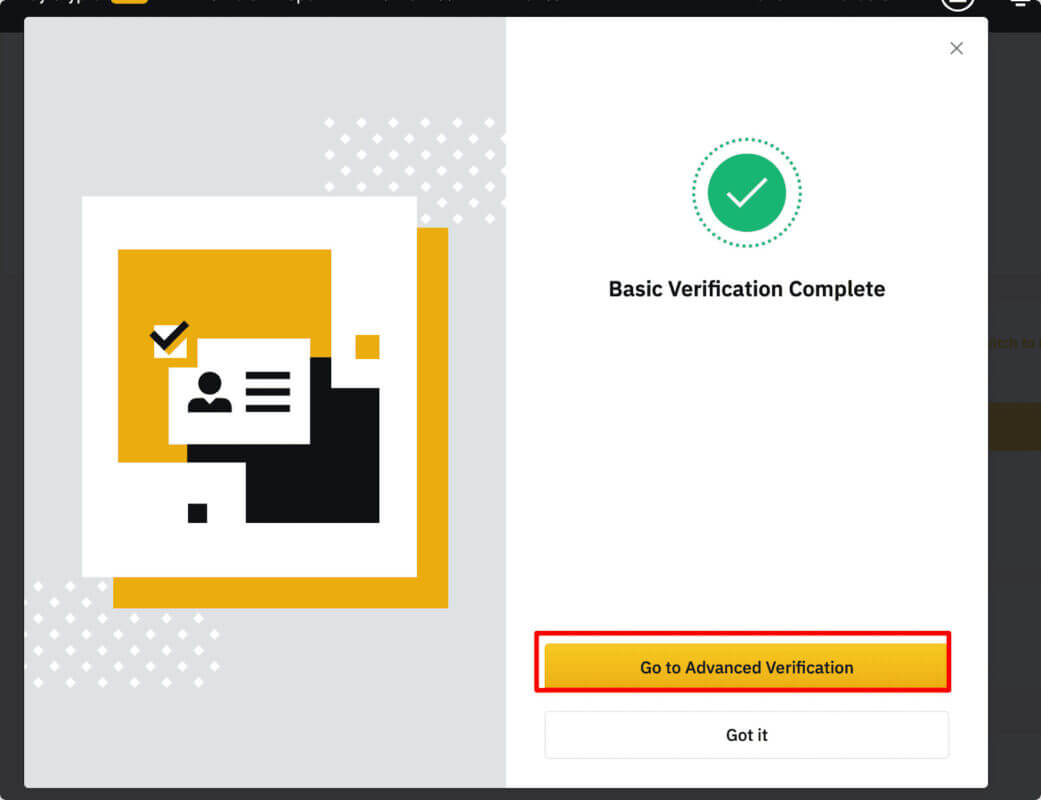
Next, you will need to upload pictures of your ID documents. Please choose a valid ID type, according to the country your documents were issued. For most users, choose a passport, ID card, or driver’s license.
*After choosing an ID file, there will be two ways to verify your ID verification:
- Take pictures
- Upload file
For example, if you are using an ID card, you have to take photos of the front page and back page of your ID card. You can do it with your webcam or upload the document picture from your computer.
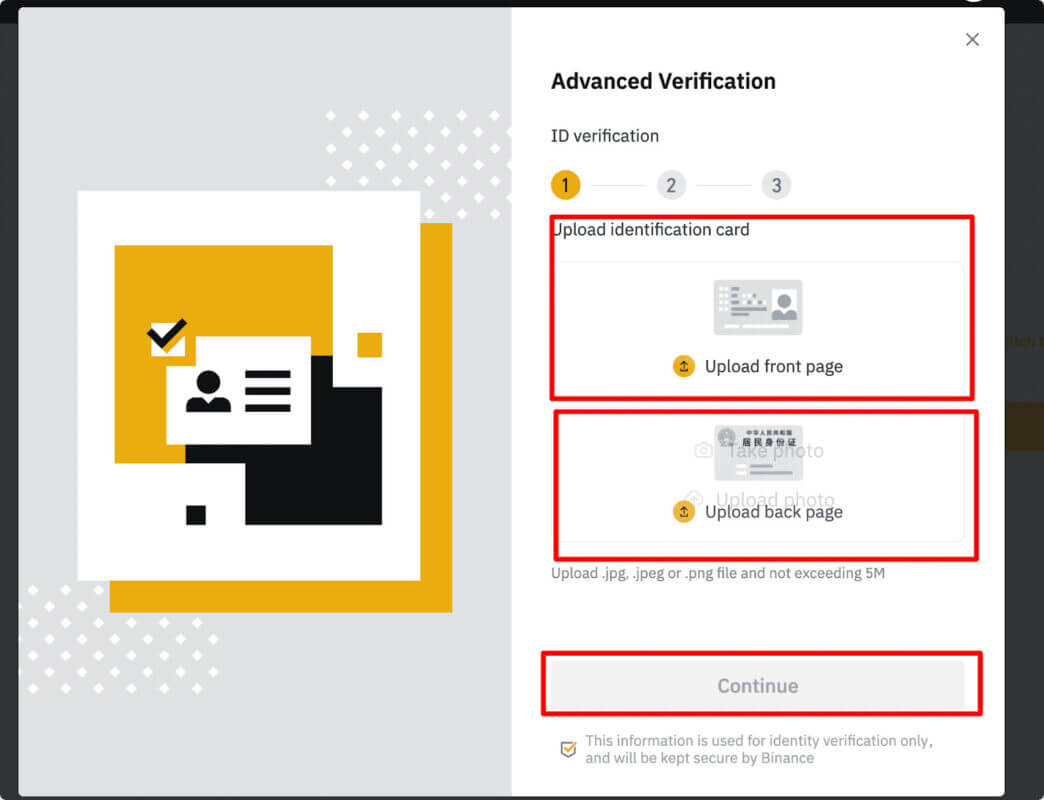
After uploading the document photos, the system will ask to take a new photo to verify. Click the picture area to take the picture, then click [Submit & Continue]
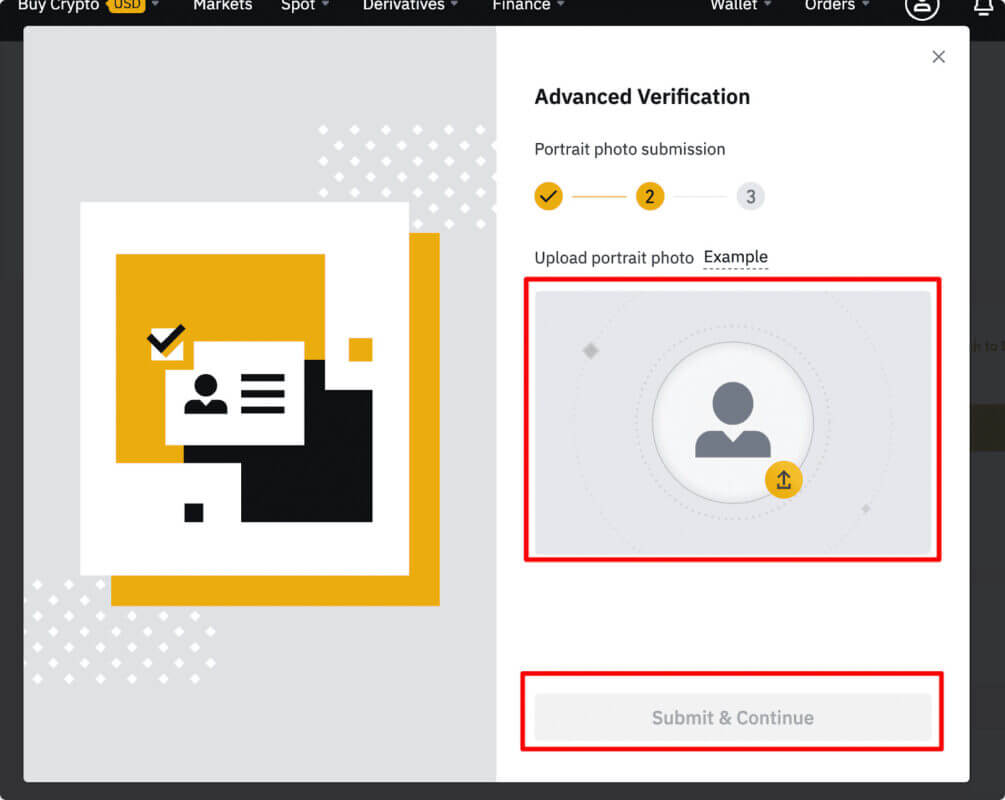
After clicking, the system will ask you to finish facial verification. Click [Begin Verification] to finish facial verification on the computer.
Alternatively, you can move your mouse to [Use mobile phone] to get the QR code. Scan the QR code via your Binance app to finish the facial verification.
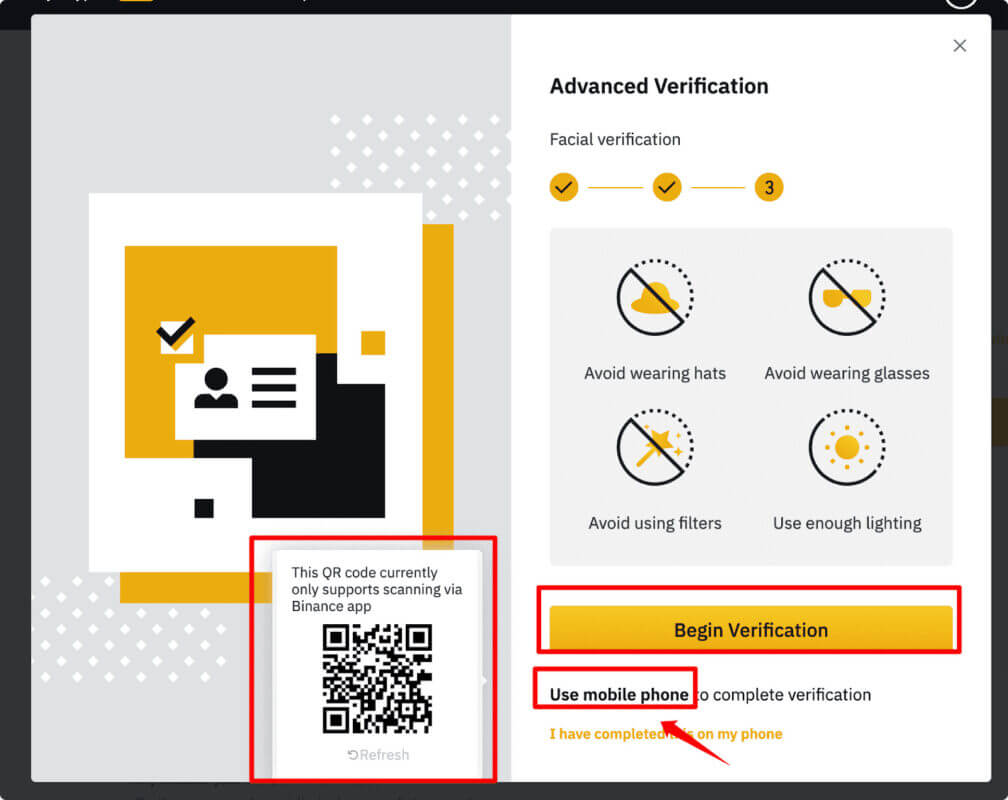
After completing the process, please wait with patience. We will do our best to review your data in a timely manner. Once your application has been verified, we will send you an email notification.
- Please be sure to complete the basic info and photo verification process within 15 minutes, and do not refresh the browser during the process.
- You may attempt to complete the Identity Verification process up to 10 times per day. If your application has been denied 10 times within 24 hours, you will need to wait 24 hours to try again.